In “Using the iPad with My Virtual Law Practice” Stephanie Kimbro reveals which iPad apps she is using in her virtual legal practice. As most lawyers, she thinks that the iPad is still not comparable to a traditional keybord when it comes to typing, but that the iPad has a lot to offer by its portability and applications. Here is Stephanie Kimbro’s list of usable apps:
- SignMyPad Pro – which allows you to sign any document from your iPad. The Pro version of the app tags the GPS location and date/time stamp in the metadata of the PDF when it’s saved.
- QuickOffice – which is an app that allows you to “jot down ideas or notes” in an easy way.
- LogMeIn – usable when you are traveling and have forgotten to upload something from your laptop to any online resource.
- DropBox – can be used for storing documents, but due to security issues you should not store confidential information here.
- Zite – allows you to share easily with your Twitter account and customizes your social media likes and dislikes into an online newspaper based on your interests.
- Join.me – lets you attend desktop sharing and conferences started by others.
- Skype for iPad – for basic web conferencing.
Further iPad apps recommendations are provided by Gabriel Cheong in the article “Going Paperless (Out of the Office)”, who suggests that the apps listed below “will entirely change the way you conduct client meetings and also take your paperless office out in the real world”:
- Note Taker HD – which is “a notepad on steroids. This will essentially replace your old yellow legal pad. It lets you create multiple note folders, multi-page, and most importantly, it has the ability to shrink your handwriting down to a readable type that saves space on the iPad screen.”
- Square – which (together with a device) lets you take credit card payments from clients and it can email them receipts immediately.
- Chase – a bank app which uses your iPad or iPhone’s camera, so that you can take a picture, front and back, of a check, and make an instant deposit.
- TrialPad – app for trial preparation and presentation. It combines the features of keynote with a robust filing interface to make organizing and presenting a trial binder more effective in court.
- Fastcase – app for caselaw research.
- Keynote – Apple’s version of PowerPoint.
- Dropbox and SignMyPad (as also recommended by Stephanie Kimbro and already described above)
Now, these are apps that can be used in legal service, but how should you work with them to really achieve the most benefits? Gabriel Cheong gives some concrete examples in his article:
“I use my Dropbox to sync all the forms I need for my client meeting into SignMyPad. I use SignMyPad to fill in all the forms and even have the client sign my fee agreement on the iPad itself, which I can immediately email them a copy. When it comes time to take notes of what my client wants, I start my Note Taker HD app and just start writing. Then at the end of the meeting, if my client wants to pay me by credit card, I use Square to process it. If my client pays by check, I take a picture with my iPad or iPhone and deposit it right away through the Chase app.
Another way to use the iPad is in court. Using Dropbox, you can always have all your client’s documents and pleadings with you at all times. If opposing counsel cites a case or statute you don’t know, you can instantly look it up using the free Fastcase app. If you are a trial attorney, you can build creative and persuasive presentations to supplement your oral arguments using Keynote (or TrialPad if you can splurge). Juries only remember 10% of what you say to them. But studies show that when combined with visual aid, juries’ memory of the case and key points increase several folds.”
On the site iPad4Lawyers you can find more good advice on how to use iPad in legal practice by Tom Mighell. And in the post In the post “SmallLaw: Why the iPad 2 Is a Game Changer for Lawyers” Mazyar M. Hedayat provides his experience using the iPad at his law firm.
However, when discussing the usability of iPad apps, the issue of security need to be addressed. As Stephanie Kimbro comments “Security on mobile devices is still a concern of mine. I’m probably more conservative in my use of the iPad than most, but then again, the majority of my communications with my clients online are handled through a system with end-to-end encryption of the data. I’m striving here to find the responsible balance between security and cost and time savings. It’s that risk/benefit analysis that constantly changes as the technology and software evolves.”